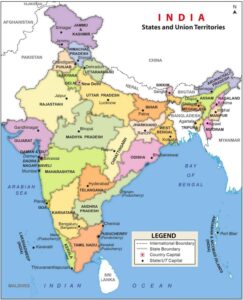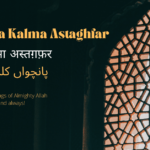Introduction
Microsoft Excel, a versatile and powerful spreadsheet software, is a staple tool for businesses, academics, and individuals alike. To maximize efficiency and streamline your work in Excel, mastering keyboard shortcuts is essential. In this article, we present the Excel Shortcut Keys PDF, a comprehensive guide that equips you with the essential shortcuts to navigate, format, and analyze data effortlessly. Whether you’re a beginner or an experienced user, this guide is your key to unlocking the full potential of Excel.
Navigating Through Excel with Ease
Navigating through Excel’s vast datasets becomes a breeze when you harness the power of keyboard shortcuts. Here are some indispensable shortcuts to help you move swiftly through your spreadsheets:
- Ctrl + Arrow Keys: Quickly navigate to the edge of data regions in different directions.
- Ctrl + Home: Return to cell A1, the starting point of your worksheet.
- Ctrl + End: Move to the last cell containing data in your worksheet.
- Ctrl + Page Up/Page Down: Switch between worksheets within the same workbook.
Formatting Made Effortless
Formatting your data for clarity and visual appeal is crucial. These shortcuts will expedite the formatting process:
- Ctrl + B/I/U: Apply bold, italic, or underline formatting to selected text.
- Ctrl + Shift + >/<: Increase or decrease the font size of selected text.
- Ctrl + Shift + L: Apply or remove a filter to your data.
Streamlining Data Entry and Manipulation
Efficient data entry and manipulation are at the heart of Excel’s capabilities. These shortcuts simplify your tasks:
- Ctrl + C/X/V: Copy, cut, and paste selected cells or text.
- Ctrl + Z/Y: Undo or redo your last action.
- Ctrl + 1: Open the Format Cells dialog box for advanced formatting options.
Analyzing Data Like a Pro
Excel’s analytical prowess is elevated with these essential shortcuts:
- Alt + ↓: Open the filter drop-down menu in the selected column.
- Alt + ;: Select visible cells in your current selection.
- Ctrl + Shift + $/%: Apply currency or percentage formatting to selected cells.
Here is a list of Excel shortcut keys:
- Ctrl + N: New workbook
- Ctrl + O: Open workbook
- Ctrl + S: Save workbook
- Ctrl + P: Print workbook
- Ctrl + Z: Undo
- Ctrl + Y: Redo
- Ctrl + X: Cut
- Ctrl + C: Copy
- Ctrl + V: Paste
- Ctrl + F: Find
- Ctrl + H: Replace
- Ctrl + A: Select all
- Ctrl + B: Bold
- Ctrl + I: Italic
- Ctrl + U: Underline
- Ctrl + L: Create a table
- Ctrl + K: Insert hyperlink
- Ctrl + E: Flash fill
- Ctrl + F1: Show/hide ribbon
- Ctrl + F4: Close workbook
- Ctrl + Tab: Switch between open workbooks
- Ctrl + Page Up: Move to the previous sheet
- Ctrl + Page Down: Move to the next sheet
- Ctrl + Home: Go to cell A1
- Ctrl + End: Go to the last cell in data region
- Ctrl + Arrow keys: Navigate to edge of data region
- Ctrl + Space: Select entire column
- Shift + Space: Select entire row
- Ctrl + Shift + + (Plus key): Insert new rows/columns
- Ctrl + – (Minus key): Delete rows/columns
- Ctrl + ; (Semicolon): Insert current date
- Ctrl + : (Colon): Insert current time
- Alt + Enter: Start a new line within a cell
- F2: Edit active cell
- F4: Repeat last action
- F5: Go to
- F7: Spell check
- F11: Create chart
- Ctrl + Shift + L: Apply or remove filters
- Alt + E, S, V: Paste special
- Alt + Enter: Insert line break within a cell
- Alt + F4: Close Excel
Please note that these shortcuts are based on the standard Windows keyboard layout and might vary slightly depending on your operating system and Excel version.
Download Your Excel Shortcut Keys PDF
Ready to supercharge your Excel skills on PDF Site? Download our comprehensive Excel Shortcut Keys PDF and have these essential shortcuts at your fingertips. This PDF guide is suitable for both Windows and Mac users, and it’s designed to enhance your efficiency, accuracy, and overall Excel experience.
You can download Excel Shortcut Keys PDF by clicking on below button and also check the file details below.
You can also buy eBook of EXCEL SHORTCUTS NINJA to boost your productivity and performance by clicking this link Click Here
‘OR’
FAQs
Q: Is the Excel Shortcut Keys PDF compatible with both Windows and Mac?
A: Yes, the Excel Shortcut Keys PDF is designed to be compatible with both Windows and Mac operating systems.
Q: Can I print the Excel Shortcut Keys PDF for easy reference?
A: Absolutely! Feel free to print the PDF guide and keep it by your side as a handy reference while working in Excel.
Q: Are these shortcuts applicable to all versions of Excel?
A: Yes, the majority of these keyboard shortcuts are applicable across various versions of Microsoft Excel, including Excel 2010, 2013, 2016, 2019, and Microsoft 365.
Q: Can I customize keyboard shortcuts in Excel?
A: While you can’t directly customize keyboard shortcuts in Excel, you can create custom macros and assign them to specific shortcut keys.
Q: Are there any shortcuts for chart creation and manipulation?
A: Yes, Excel offers various shortcuts for chart-related tasks, such as creating, selecting, and formatting charts. These shortcuts can significantly streamline your data visualization processes.
Q: Will using keyboard shortcuts increase my productivity in Excel?
A: Absolutely! Mastering Excel shortcut keys can significantly boost your productivity by reducing the time it takes to perform common tasks and navigate through your spreadsheets.
Conclusion
Unlock the true potential of Microsoft Excel with the Excel Shortcut Keys PDF. By incorporating these essential keyboard shortcuts into your workflow, you’ll be able to navigate, format, and analyze data with unparalleled speed and efficiency. Download the PDF guide today and embark on a journey to becoming an Excel power user!